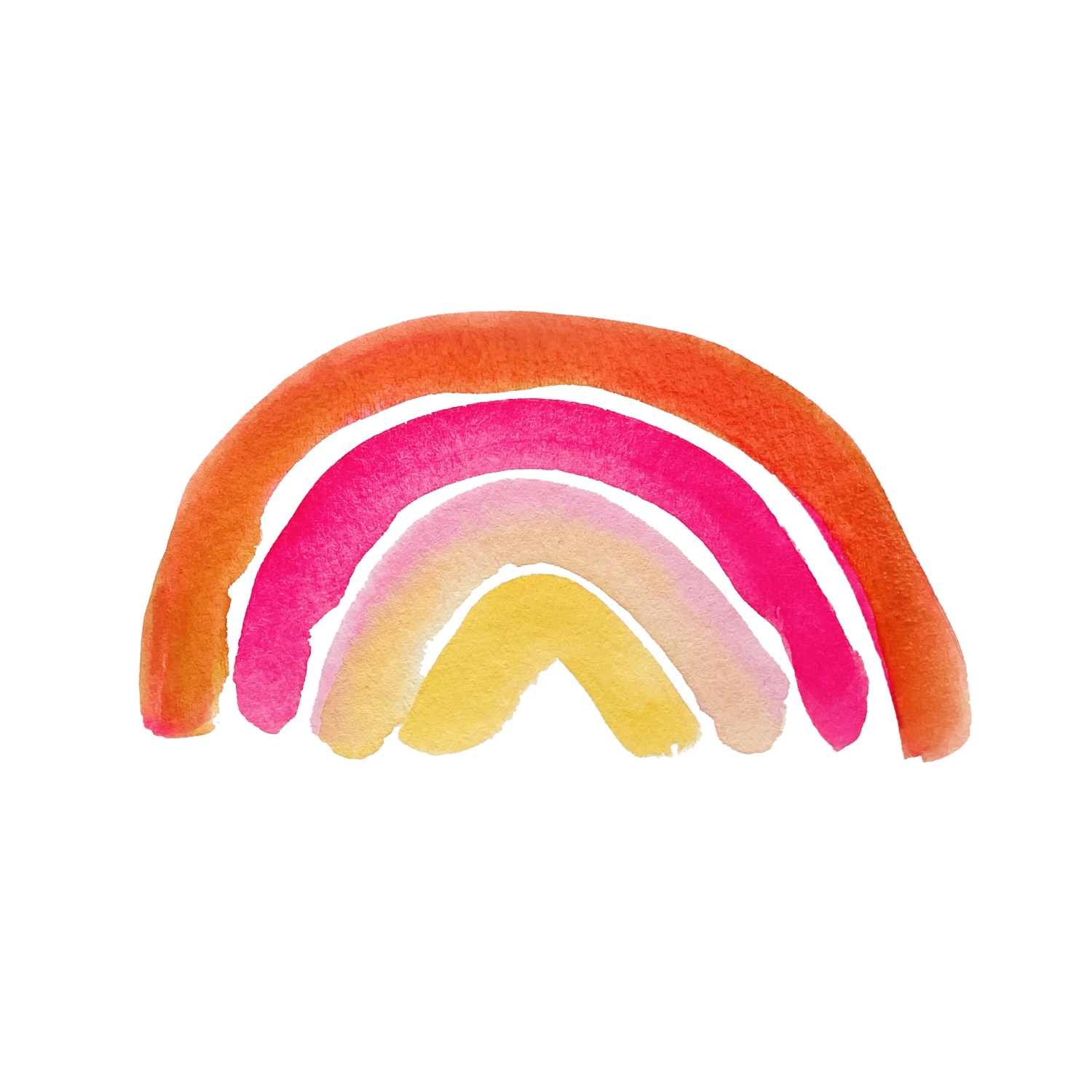How to Create Your Own Watercolor Font
It can be hard to find just the right font for a project! Have you ever wanted too make your own? I’m going to cover the step-by-step of how to create your own watercolor font using simple watercolors and Caligraphr.
What I loved about this process was how simple it was and within minutes I could use it on any project!
If you follow the steps I’ve provided below, or watch the video for a visual walkthrough, you could have your own font within 10 minutes.
#1 Downloading the PDF from Caligraphr for the font set
You’re going to need a Caligraphr account for this tutorial. You can download a small set of fonts for free.
In Caligraphr, you will be given a choice of how many characters you’d like to make. Create an account and then select on the next screen the letters or symbols you would like to use. Without an advanced pro account, you will only be able to select 75 characters.
Caligraphr will produce a PDF for you to print out. The next step is simple! You print out the PDF. Mine was 4 pages with squares for me to paint the letters inside them. Make sure click “Download Template” like how you see it in the image below.
#2 Get out your paints
You are going to want to pick out a paint set that will work for you. Any paint set will do for this tutorial! Since all of the text will end up being the same black color, pick a darker color on the palette. The lighter the color, the more likely your scan will not show all of the letter. Keep things a dark color. I used a dark paynes grey.
#3 Scan the hand lettered font to your desktop as JPEGS
You’re going to scan each sheet onto your desktop and then open them with Photoshop or an image editing software of choice. Make sure each page is right side up. Then drag and drop the individual scans into Acrobat and create a PDF.
Adobe Trick *****
If you highlight all 4 jpegs on your desktop, then drag them into Acrobat, it will combine them into one PDF.
#4 Upload the PDF file to Caligraphr
Click on My Fonts inside of Caligraphr and then Upload Template. The PDF will generate a perview of your font. Then you click “Build font” and click on the TTF and OTF file. Voila you have your font!
If you would like to see how I install the font and use it in Adobe Illustrator, please watch my Youtube video.
Follow my Youtube channel to see the second part of this tutorial where I discuss how to clean up the letters the easy way using your iPad and an Apple pencil.